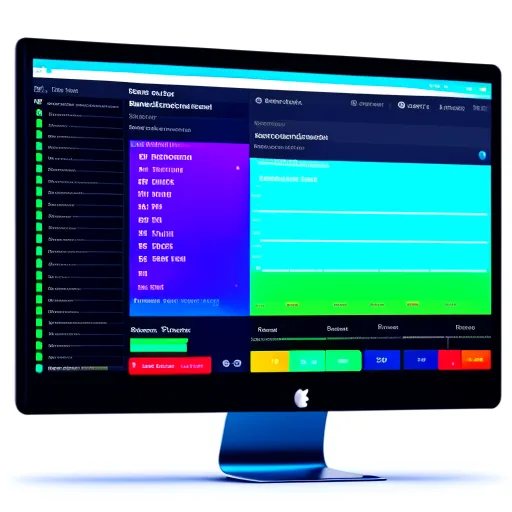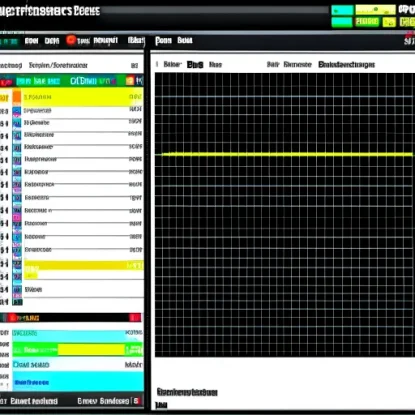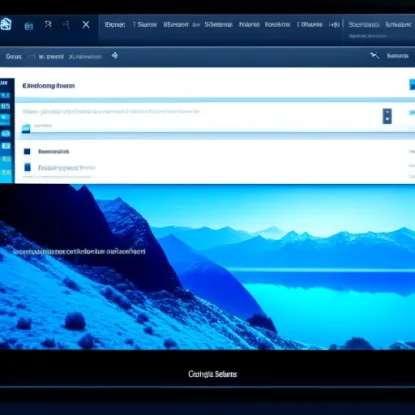Nagios: The Ultimate Guide to Monitoring Your IT Infrastructure
Introduction to Nagios
Nagios is a powerful open-source monitoring tool that helps you keep a close eye on your IT infrastructure. With Nagios, you can proactively detect and resolve issues before they impact the performance and availability of your systems. Whether you are managing a small network or a large enterprise environment, Nagios provides a flexible and scalable solution for monitoring.
What is Nagios?
Nagios stands for Network Analyzer for General Input and Output Operations. It was initially developed in 1999 as NetSaint and later renamed Nagios in 2002. Nagios is designed to monitor the health and status of various components in your IT infrastructure, such as servers, network devices, applications, and services.
Nagios uses a plugin-based architecture, allowing you to extend its functionality by adding custom plugins for specific monitoring tasks. It provides a centralized dashboard where you can view real-time monitoring data, configure checks and alerts, and manage notifications.
Why is Monitoring Your IT Infrastructure Important?
In today’s fast-paced digital world, businesses heavily rely on their IT infrastructure to deliver services and applications to their customers. Any downtime or performance degradation can result in significant financial losses and damage to the company’s reputation.
Regular monitoring of your IT infrastructure is crucial to identify potential issues, troubleshoot problems, and ensure seamless operations. By monitoring key components such as servers, network devices, and applications, you can proactively address bottlenecks, prevent outages, and optimize the performance of your systems.
Benefits of Using Nagios for Monitoring
Using Nagios for monitoring your IT infrastructure comes with several benefits:
-
Comprehensive Monitoring: Nagios supports a wide range of monitoring checks, allowing you to monitor various aspects of your IT infrastructure, including servers, network devices, services, and applications.
-
Real-time Alerts: Nagios can send real-time alerts via email, SMS, or other notification methods when it detects any issues or potential problems. This enables you to take immediate actions and minimize downtime.
-
Flexible Configuration: Nagios offers a highly customizable configuration framework, allowing you to define customized checks, dependencies, and escalations based on your specific requirements.
-
Historical Data Logging: Nagios provides extensive logging and reporting capabilities, allowing you to analyze historical data trends, track performance metrics, and generate detailed reports for auditing or capacity planning purposes.
Whether you are a system administrator, a DevOps engineer, or an IT manager, Nagios can help you gain better visibility into the health and performance of your IT infrastructure. In the following sections, we will explore how to get started with Nagios and configure it for effective monitoring.
Getting Started with Nagios
If you’re new to Nagios, this section will guide you through the process of getting started with Nagios, from installation to configuration.
Installing Nagios
To install Nagios, follow these steps:
-
Download Nagios: Visit the Nagios website and download the latest stable release of Nagios Core.
-
Install Dependencies: Before installing Nagios, make sure you have all the necessary dependencies installed on your system, such as Apache web server, PHP, and various development libraries.
-
Compile and Install Nagios: Extract the downloaded Nagios Core archive and navigate to the extracted directory. Run the following commands to compile and install Nagios:
shell
$ ./configure --with-httpd-conf=/etc/httpd/conf.d/
$ make all
$ sudo make install
- Configure Web Interface: After installing Nagios, configure the web interface by creating a symbolic link to the sample Apache configuration file and editing it to suit your needs:
shell
$ sudo ln -s /usr/local/nagios/etc/httpd.conf /etc/httpd/conf.d/nagios.conf
$ sudo htpasswd -c /usr/local/nagios/etc/htpasswd.users nagiosadmin
Make sure to replace “nagiosadmin” with your desired username.
- Start Nagios Service: Finally, start the Nagios service and set it to start automatically on system boot:
shell
$ sudo systemctl start nagios
$ sudo systemctl enable nagios
Configuring Nagios
Once you have Nagios installed, it’s time to configure it to monitor your IT infrastructure. Follow these steps to get started:
-
Define Hosts: In Nagios, hosts represent the systems or devices you want to monitor. Edit the
objects/hosts.cfgconfiguration file and define the hosts you want to monitor. Specify the host address, display name, and other necessary parameters. -
Define Services: Services in Nagios represent the individual components or aspects of your hosts that you want to monitor. Edit the
objects/services.cfgconfiguration file and define the services you want to monitor for each host. Specify the check command, notification options, and other parameters. -
Configure Checks and Notifications: Fine-tune your monitoring checks by specifying thresholds, intervals, and notification options. You can define checks for CPU usage, memory usage, disk usage, network connectivity, and more.
-
Create Escalation Chains: Assign different escalation levels to notifications based on the severity of the alerts. Define escalation chains to ensure that critical issues are promptly addressed by the appropriate teams or individuals.
-
Implement Event Handlers: Event handlers allow you to automate response actions when specific events occur. You can define scripts or commands to be executed when a particular event is triggered, such as restarting a service or sending an email notification.
-
Configure Time Periods and Dependencies: Fine-tune your monitoring schedule by defining time periods during which certain checks should be performed. You can also define dependencies between hosts or services to avoid unnecessary notifications and minimize alert noise.
With Nagios properly configured, you can start monitoring your IT infrastructure and receive alerts whenever issues arise. In the next section, we’ll explore advanced monitoring techniques with Nagios, including using plugins, monitoring network devices, web applications, cloud services, and database servers.
Configuring Nagios Monitoring
Once you have installed and set up Nagios, it’s time to configure the monitoring aspects to ensure comprehensive coverage of your IT infrastructure. In this section, we will cover various steps to configure Nagios monitoring effectively.
Setting Up Hosts and Services
To begin monitoring your infrastructure with Nagios, you need to define the hosts and services you want to monitor. Follow these steps:
-
Define Hosts: Open the
objects/hosts.cfgconfiguration file. Here, you will define the hosts you want to monitor. Provide the host’s IP address or hostname, display name, and other relevant details. -
Define Services: In the same configuration file (
objects/hosts.cfg), specify the services you want to monitor for each host. These services could include HTTP, FTP, SSH, or custom services specific to your environment. -
Configure Checks: For each service, define the checks Nagios should perform. This includes specifying the check command, such as checking for a successful HTTP response or verifying the availability of a specific TCP port.
-
Set Thresholds: It is essential to set thresholds for each check. Thresholds define what constitutes a warning or critical state for a specific check. For example, you may want to be alerted if the CPU usage exceeds 90% or if the response time of a web application exceeds a certain limit.
Defining Checks and Notifications
In addition to the basic monitoring checks, Nagios allows you to define advanced checks and configure notifications. Here’s how you can do it:
-
Define Advanced Checks: Nagios supports custom plugins that extend its functionality. You can use Nagios plugins or develop your own plugins to perform advanced checks. These checks can include monitoring log files, database queries, or external APIs.
-
Fine-tune Notification Settings: Nagios allows you to configure notifications based on specific conditions. You can define who should be notified, when they should be notified, and how they should be notified (email, text message, etc.). It’s crucial to configure notifications to ensure the right people are alerted at the right time.
Creating Escalation Chains
Escalation chains help ensure that critical alerts are addressed promptly and escalated to the appropriate individuals or teams. Follow these steps to create escalation chains:
-
Define Escalation Levels: Determine the levels of escalation based on the severity of an alert. For example, Level 1 could be for low-level warnings, Level 2 for medium-level warnings, and Level 3 for critical alerts.
-
Assign Contacts: Associate contacts with each escalation level. Contacts can be individuals responsible for handling alerts or specific teams within your organization. Assign the appropriate contacts to each escalation level.
-
Configure Escalation Options: Set the escalation options for each level, including the time delay between escalations and the notification methods for each escalation level.
Implementing Event Handlers
Event handlers in Nagios allow you to automate specific actions when particular events occur. Here’s how you can implement event handlers:
-
Define Event Handlers: Determine the actions you want Nagios to perform when specific events are triggered. For example, you may want Nagios to automatically restart a service when it goes down or execute a script to resolve an issue.
-
Configure Event Handler Execution: Specify when the event handlers should be executed. You can configure Nagios to run event handlers immediately after an alert is triggered or after a certain number of alert states.
Configuring Time Periods and Dependencies
To avoid unnecessary notifications and optimize monitoring schedules, you can configure time periods and dependencies:
-
Define Time Periods: Determine the time periods during which specific monitoring checks should be active. This ensures that checks are not performed outside of business hours or during scheduled maintenance windows.
-
Configure Dependencies: Define dependencies between hosts or services to prevent unnecessary notifications. For example, you may want to configure a web application’s availability check to depend on the server’s network connectivity check. This way, if the server is down, you won’t receive alerts for the web application.
By following these steps, you can configure Nagios to effectively monitor your IT infrastructure. In the next section, we will explore advanced monitoring techniques with Nagios, such as using plugins, monitoring network devices, web applications, cloud services, and database servers.
Advanced Monitoring Techniques with Nagios
In addition to the basic monitoring capabilities, Nagios offers several advanced techniques to enhance your monitoring process and gain deeper insights into your IT infrastructure. Let’s explore some of these techniques:
Using Nagios Plugins
Nagios plugins are the heart of Nagios monitoring. They provide specific checks for various components and applications. Here are some ways to leverage Nagios plugins for advanced monitoring:
-
Leverage Pre-defined Plugins: Nagios comes with a wide range of pre-configured plugins that can be used out of the box. These plugins can monitor services like HTTP, FTP, DNS, SMTP, and more. Simply configure the appropriate plugin commands and assign them to the desired services.
-
Develop Custom Plugins: Sometimes, the pre-defined plugins may not meet your specific monitoring requirements. In such cases, you can develop custom plugins using your preferred scripting language, such as Bash, Python, or Perl. Custom plugins allow you to monitor custom applications, databases, hardware devices, or any other component unique to your environment.
Monitoring Network Devices with SNMP
Simple Network Management Protocol (SNMP) enables the monitoring and management of network devices. Nagios can utilize SNMP to monitor network devices such as routers, switches, and firewalls. Here’s how you can monitor network devices with Nagios:
-
Configure SNMP on Network Devices: Enable SNMP on the network devices you wish to monitor. Configure the SNMP community string (password) on each device to allow access for SNMP queries from Nagios.
-
Configure SNMP in Nagios: In Nagios, define the network devices that you want to monitor using SNMP. Specify the SNMP version, community string, and the specific SNMP checks you want to perform.
-
Monitor Network Device Metrics: With SNMP configured, Nagios can gather valuable metrics from network devices, such as CPU utilization, memory usage, interface status, and bandwidth usage. Utilize graphs and notifications to gain insights into network device performance.
Monitoring Web Applications
Web applications are critical components of any IT infrastructure. Nagios can monitor web applications by performing HTTP/S checks and verifying the availability and responsiveness of web pages. Follow these steps to monitor web applications with Nagios:
-
Define Web Application Checks: Configure Nagios to make HTTP or HTTPS requests to your web application URLs. Set criteria for the expected response status codes or specific content on the page to ensure the web application is functioning correctly.
-
Monitor Response Time: Measure the response time of your web application by timing the HTTP request and response cycle. Define thresholds to receive alerts when the response time exceeds a certain limit.
-
Simulate User Interaction: Nagios can simulate user interactions with your web application by submitting forms, performing login tests, and navigating through pages. This approach helps identify issues that can only be detected during actual user interactions.
Monitoring Cloud Services
With the growing adoption of cloud services, it’s essential to monitor the performance and availability of cloud resources. Here are some ways Nagios can help monitor cloud services:
-
Leverage Cloud-Specific Plugins: Cloud providers often offer plugins or integrations that allow Nagios to monitor resources within their platforms. For example, Amazon Web Services (AWS) has cloud-specific plugins that monitor EC2 instances, RDS databases, and other AWS services.
-
Monitor Cloud Infrastructure: Nagios can monitor the health and performance of virtual machines, containers, storage, and other cloud resources. Utilize Nagios plugins or develop custom ones to perform checks specific to your cloud environment.
-
Set Thresholds and Alerts: Define thresholds for cloud resource usage, such as CPU utilization, network traffic, or storage capacity. Configure alerts to be notified when these thresholds are exceeded, enabling proactive management of your cloud resources.
Monitoring Database Servers
Databases are critical components in most IT infrastructures. Nagios can monitor database servers to ensure their availability and performance. Here’s how you can monitor database servers with Nagios:
-
Define Database Checks: Configure Nagios to perform checks on key database metrics, such as server availability, response time, query execution time, and the number of active database connections.
-
Monitor Database Transactions: Nagios can monitor the number of successful versus failed database transactions, allowing you to identify potential issues in data integrity or performance. Define thresholds to receive alerts when transaction failure rates exceed predefined limits.
-
Monitor Database Replication: If you have replication set up for your database, Nagios can monitor the replication process to ensure data consistency and identify any replication lag or failure.
By utilizing these advanced monitoring techniques, Nagios can provide a comprehensive view of your IT infrastructure, enabling you to detect issues promptly, optimize performance, and ensure the smooth operation of your systems.